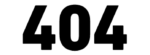使用React和Three.js实现NII格式CT数据的3D可视化预览
引言
医学影像数据的可视化是现代医疗技术中不可或缺的部分。NIfTI(Neuroimaging Informatics Technology Initiative)格式是神经影像学中常用的一种文件格式,广泛应用于CT、MRI等医学影像数据的存储和分析。本文将详细介绍如何使用React、Ant Design和Three.js构建一个功能完善的NII格式CT数据3D预览工具。
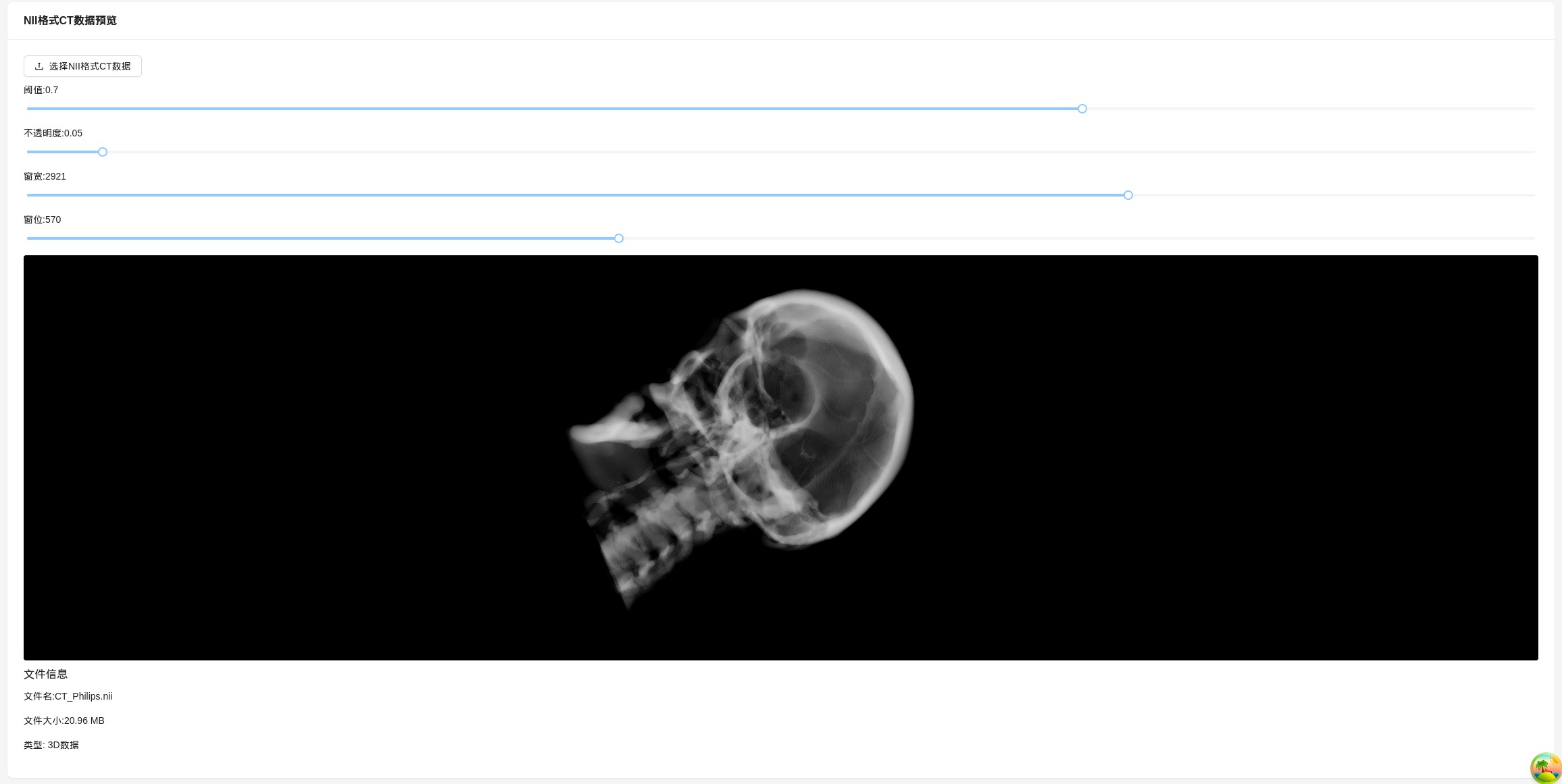
技术栈
- React:前端UI构建
- Ant Design:UI组件库
- Three.js:WebGL 3D渲染库
- nifti-reader-js:NIfTI格式解析库
功能特点
- 支持.nii和.nii.gz格式文件的加载和预览
- 实时3D体积渲染
- 可调节阈值和不透明度
- 支持窗宽窗位调整
- 支持4D数据(带时间序列)的预览和时间点切换
- 交互式相机控制
实现原理
1. 文件加载与解析
首先,需要加载NII文件并使用nifti-reader-js库解析文件内容:
const loadNiiFile = (file: File) => {
setLoading(true);
setTimePoint(0);
const reader = new FileReader();
reader.onload = function (event: ProgressEvent<FileReader>) {
try {
const buffer = event.target.result as ArrayBuffer;
// 验证文件是否为有效的NIfTI格式
if (!nifti.isNIFTI(buffer)) {
setError("不是有效的NIfTI文件");
setLoading(false);
return;
}
// 解析NIfTI头部
const header = nifti.readHeader(buffer) as NiftiHeader;
headerRef.current = header;
// 读取体素数据
const image = nifti.readImage(header, buffer);
if (!image) {
setError("无法读取图像数据");
setLoading(false);
return;
}
// 检查是否为4D数据
const is4D = header.dims[0] >= 4 && header.dims[4] > 1;
setIs4D(is4D);
if (is4D) {
setTimePoints(header.dims[4]);
processVolumeData4D(header, image);
} else {
setTimePoints(1);
processVolumeData(header, image);
}
} catch (err: any) {
setError(`文件解析错误: ${err.message}`);
setLoading(false);
}
};
reader.readAsArrayBuffer(file);
};
2. 体积渲染实现
体积渲染是通过WebGL着色器实现的。使用了光线投射(Ray Casting)技术来渲染3D体积数据:
// 体积渲染的着色器片段
const volumeFragmentShader = `
precision highp float;
precision highp sampler3D;
uniform sampler3D map;
uniform float threshold;
uniform float steps;
uniform float opacity;
varying vec3 vOrigin;
varying vec3 vDirection;
vec2 hitBox(vec3 orig, vec3 dir) {
const vec3 box_min = vec3(-0.5);
const vec3 box_max = vec3(0.5);
vec3 inv_dir = 1.0 / dir;
vec3 tmin_tmp = (box_min - orig) * inv_dir;
vec3 tmax_tmp = (box_max - orig) * inv_dir;
vec3 tmin = min(tmin_tmp, tmax_tmp);
vec3 tmax = max(tmin_tmp, tmax_tmp);
float t0 = max(tmin.x, max(tmin.y, tmin.z));
float t1 = min(tmax.x, min(tmax.y, tmax.z));
return vec2(t0, t1);
}
void main() {
vec3 rayDir = normalize(vDirection);
vec2 bounds = hitBox(vOrigin, rayDir);
if (bounds.x > bounds.y) {
discard;
}
bounds.x = max(bounds.x, 0.0);
vec3 point = vOrigin + bounds.x * rayDir;
vec3 inc = 1.0 / abs(rayDir);
float delta = min(inc.x, min(inc.y, inc.z)) / steps;
vec4 accumulatedColor = vec4(0.0);
for (float t = bounds.x; t < bounds.y; t += delta) {
point = vOrigin + t * rayDir;
vec3 samplePos = point + 0.5;
float intensity = texture(map, samplePos).r;
if (intensity > threshold) {
float alpha = opacity * (1.0 - accumulatedColor.a);
accumulatedColor.rgb += alpha * vec3(intensity);
accumulatedColor.a += alpha;
if (accumulatedColor.a >= 0.95) {
break;
}
}
}
if (accumulatedColor.a == 0.0) {
discard;
}
gl_FragColor = vec4(accumulatedColor.rgb, accumulatedColor.a);
}
`;
3. 窗宽窗位调整
窗宽窗位是医学影像中常用的参数,用于调整图像的对比度和亮度:
// 将体素数据规范化到0-255之间
for (let i = 0; i < dataArray.length; i++) {
// 应用窗口级别和窗口宽度
let pixelValue = dataArray[i];
// 窗口级别和窗口宽度的应用
const lower = windowCenter - windowWidth / 2;
const upper = windowCenter + windowWidth / 2;
if (pixelValue <= lower) {
pixelValue = 0;
}
else if (pixelValue >= upper) {
pixelValue = 255;
}
else {
pixelValue = ((pixelValue - lower) / (upper - lower)) * 255;
}
data[i] = pixelValue;
}
4. 4D数据处理
4D数据包含多个时间点的3D数据,可以通过时间轴控制来浏览不同时间点的数据:
// 处理4D体积数据
const processVolumeData4D = (header: NiftiHeader, imageData: any) => {
try {
// 获取体素维度
const xLength = header.dims[1];
const yLength = header.dims[2];
const zLength = header.dims[3];
const tLength = header.dims[4];
// 处理每个时间点的数据
for (let t = 0; t < tLength; t++) {
const data = new Uint8Array(volumeSize);
// 处理数据...
allTimePointsData.push(data);
}
// 渲染初始时间点的数据
renderVolume(allTimePointsData[0], { xLength, yLength, zLength });
}
catch (err: any) {
setError(`处理错误: ${err.message}`);
setLoading(false);
}
};
用户界面
用户界面使用Ant Design组件实现,包含以下主要部分:
- 文件上传组件
- 参数调整滑块(阈值、不透明度、窗宽窗位)
- 3D渲染视图
- 时间点控制器(针对4D数据)
- 文件信息展示
return (
<div style={{ padding: "24px" }}>
<Card title="NII格式CT数据预览" bordered={false}>
<Space direction="vertical" style={{ width: "100%" }}>
<Upload
accept=".nii,.nii.gz"
maxCount={1}
showUploadList={false}
customRequest={customRequest}
onChange={handleFileChange}
>
<Button icon={<UploadOutlined />}>选择NII格式CT数据</Button>
</Upload>
{/* 参数调整区域 */}
{file && (
<Space direction="vertical" style={{ width: "100%" }}>
{/* 阈值调整 */}
<div>
<span>阈值: {threshold}</span>
<Slider
min={0}
max={1}
step={0.01}
value={threshold}
onChange={value => setThreshold(value)}
/>
</div>
{/* 其他参数控制... */}
{/* 时间点控制 */}
{is4D && (
<div>
<span>时间点: {timePoint + 1}/{timePoints}</span>
<Row gutter={8} align="middle">
{/* 时间点控制组件... */}
</Row>
</div>
)}
</Space>
)}
{/* 3D渲染视图 */}
<div
ref={containerRef}
style={{
width: "100%",
height: "600px",
background: "#000",
position: "relative",
borderRadius: "4px",
overflow: "hidden",
}}
>
{loading && (
<div style={{
position: "absolute",
top: 0,
left: 0,
right: 0,
bottom: 0,
display: "flex",
justifyContent: "center",
alignItems: "center",
background: "rgba(0,0,0,0.5)",
zIndex: 10,
}}
>
<Spin size="large" tip="加载中..." />
</div>
)}
</div>
{/* 文件信息 */}
{file && (
<div>
<h3>文件信息</h3>
<p>文件名: {file.name}</p>
<p>文件大小: {(file.size / 1024 / 1024).toFixed(2)} MB</p>
{is4D && (
<p>类型: 4D数据 ({timePoints} 个时间点)</p>
)}
{!is4D && <p>类型: 3D数据</p>}
</div>
)}
</Space>
</Card>
</div>
);